Can I edit the link for an online appointment?
Yes — you can now edit the video call link for both confirmed appointments and those pending confirmation. Here’s how it works in each case:
- 🔄 Appointments pending confirmation
If your Google Calendar is linked, a Google Meet link will be generated automatically when the appointment is created or received. - If it’s not linked, the link field will remain empty — but you can now edit it and add a link from your preferred platform (Zoom, Teams, Skype, etc.).
- This means you can:
- Edit the appointment (change the date, service, add the link, etc.) by going to “Schedule” > select the appointment and click the pencil icon in the top right
- Save it without confirming it straight away
- Keep it in “pending confirmation” status
📩 When the appointment is confirmed, the client will automatically receive an email with all the details, including the updated link.
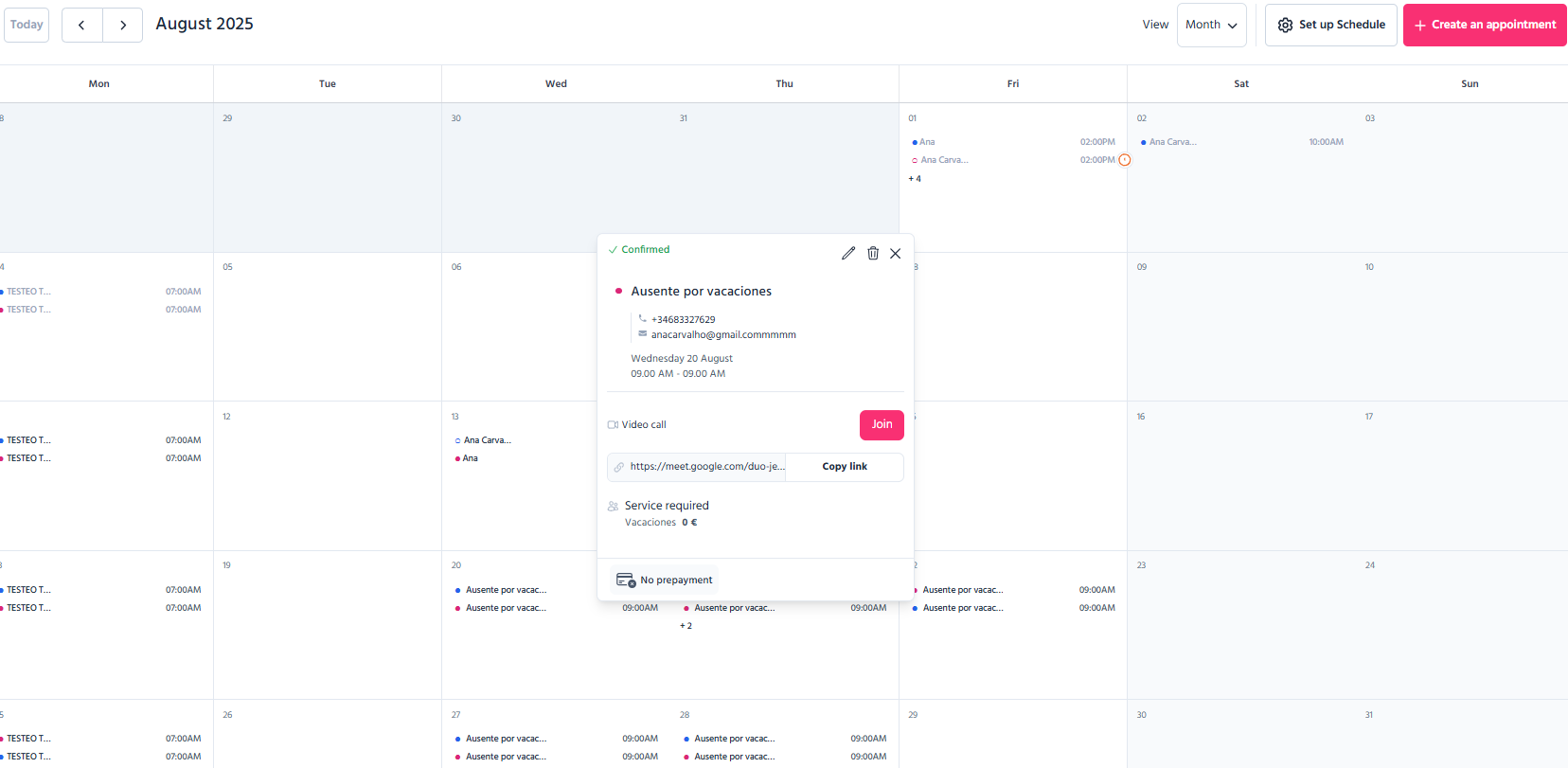
✅ Confirmed appointments
You can now also edit appointments that have already been confirmed.
You can update:
- Date and time
- Service
- Video call link
Once you reconfirm the appointment, the client will receive an email with the updated information and the new link.
📌 Important: You won’t be able to confirm the appointment if the link field is left empty.
If your Google Calendar is synced, a Google Meet link will be generated automatically (but you can replace it if you prefer).
If it’s not, you can manually add a link from your chosen platform.
Got any questions? Just message us via the chat, or check out more articles in our Help Centre.
Thanks for being part of the TMH Suite family! 💙
