Set up my opening hours and availability
Whether or not your calendar is synced with Google Calendar, the steps to set your working hours, availability or shiftpatterns are exactly the same.
- Head to the ‘Schedule’ section.
- Then click on ‘Set up schedule’.
- From there, you can define your availabletimes for each calendar. This setup lets you create personalised schedules and offer different services across centres or professionals.
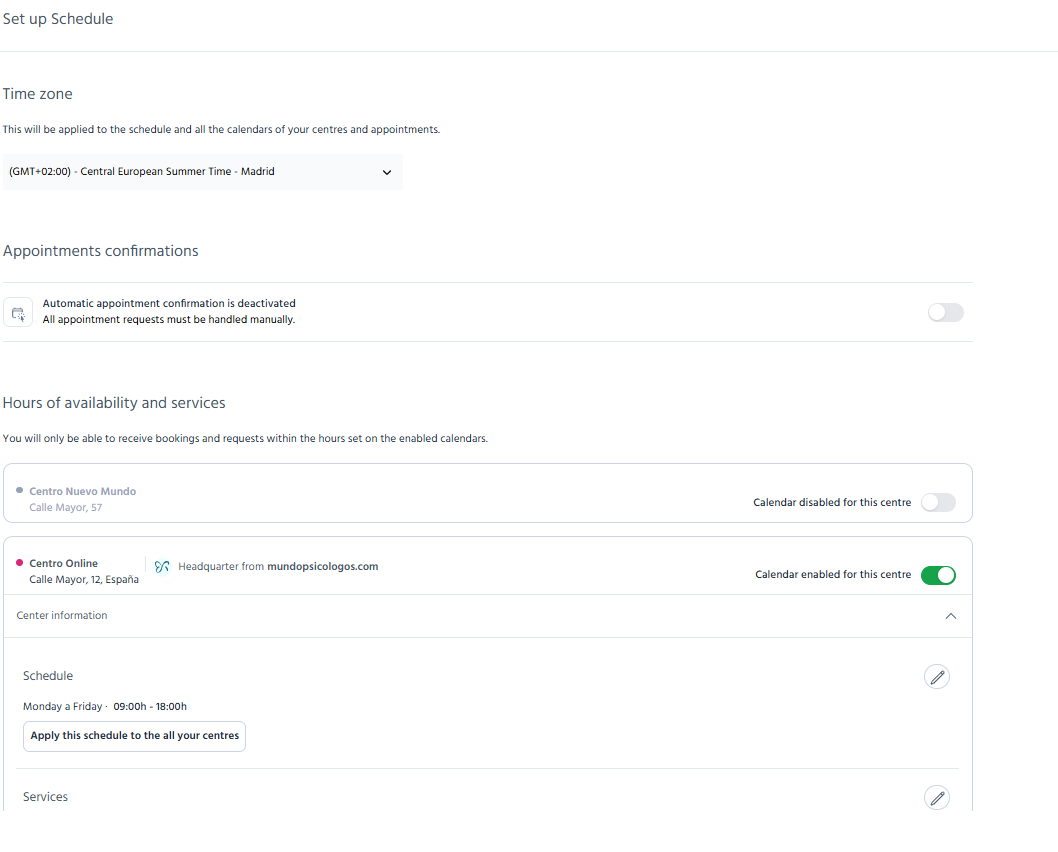
You can specify your hours for each day of the week, giving you full flexibility and control over how you manage your appointments, shifts, or consultations.
⚠️ Important:
Right now, you can only set one time slot per day.
If your hours vary week to week (for example, some Mondays you work mornings and other afternoons), we suggest setting the broadest possible hours for that day in Settings. Then, simply block out the times you’re unavailable by adding events directly in Google Calendar. The system will recognise those blocks and prevent appointments from being booked during those times.
It’s the easiest way to keep your schedule accurate, even if your working hours aren’t fixed!
It’s as easy as that! Should you require further assistance, support is available. You may consult the Help Centre or contact us directly via chat. Thank you for using TMH Suite!
