How do I block my agenda during the holidays?
If you're going on holiday and need to block your calendar to prevent new bookings, TMH Suite offers different options depending on whether you’ve enabled Google Calendar sync. Below, we explain all the available options.
Option 1: If you have Google Calendar synchronisation enabled
You can block your availability directly from Google Calendar, and TMH Suite will automatically reflect those blocks. Keep the following in mind:
- Create events from a future date (past events won’t be considered).
- Ensure the event is marked as “Occupied”.
- You can block full days or specific time slots, depending on your needs.
With this setup, your calendar will be blocked, and no available slots will appear in your public TMH Suite or MundoPsicologos agenda.
Option 2: If you are not using Google Calendar synchronisation
If synchronisation is not active, you can block time manually by creating placeholder appointments during your working hours. This prevents patients from booking that slot.
How to do it?
- Create an internal service
- Go to Manage account > My business > Services.
- Create a service with a duration equal to your daily working hours (e.g., 8 hours) and name it something like "Holiday block.”
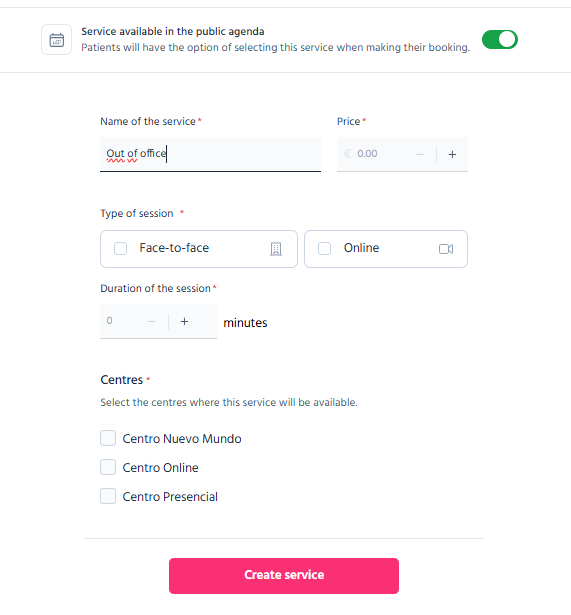
2. Schedule appointments under your name
- Create appointments in your agenda using your own profile (your name or a placeholder patient).
- Apply the internal service and repeat the process for each day you want to block.
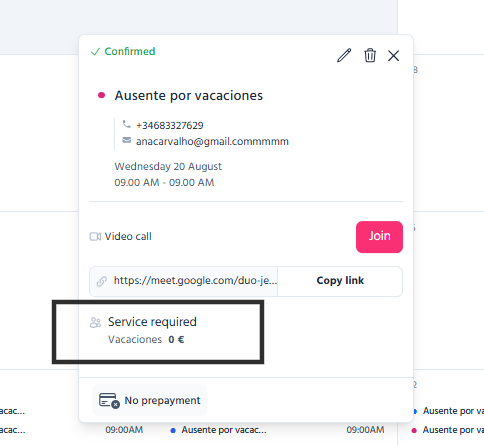
Option 3: If you're out of sync and away for multiple days
If you'll be absent for several days and prefer not to create individual appointments, you can:
- Temporarily deactivate your centre's agenda.
From the Set up Schedule section, you can deactivate your centre’s calendar.
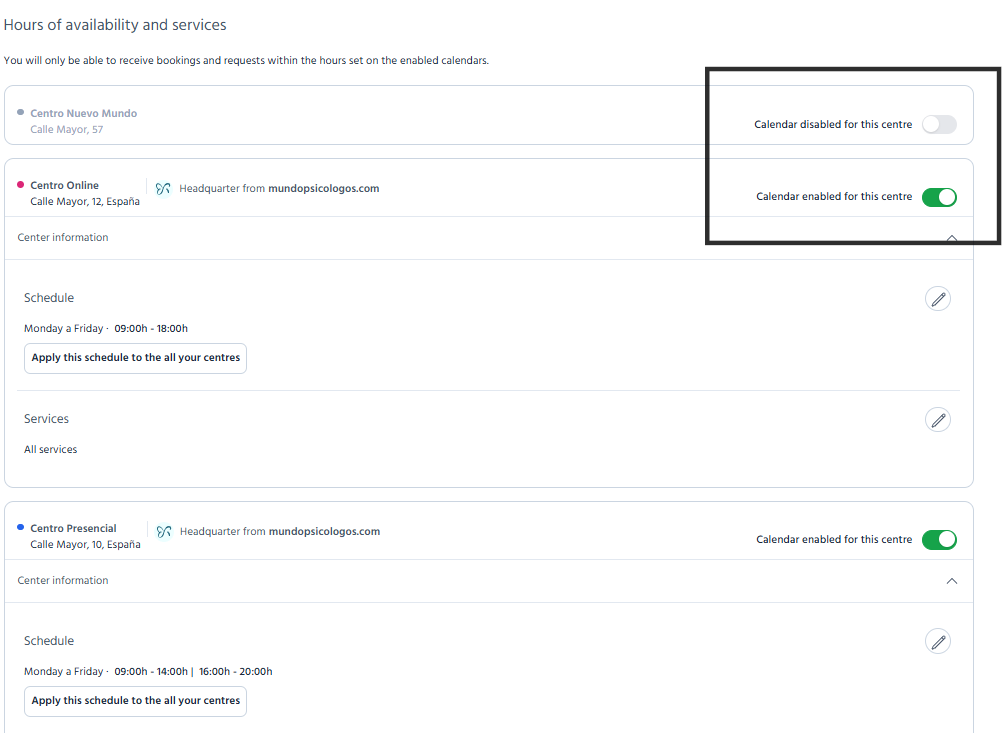
💡Note: While deactivated, future bookings won’t be available, but you may still receive information requests through your MundoPsicologos profile.
If you’d like to notify users of your absence via your MundoPsicologos profile, go to the Professional Space and add a holiday notice. Select the dates that match your absence. This lets users know you may not respond to messages immediately.
💡Important: Even if you post a holiday notice, appointments can still be booked unless you also take one of the steps listed above.
We’re working to improve calendar management for users without Google sync to offer a more automated and seamless experience.
If you have any questions or need help, reach out via chat or explore other sections of the Help Center.
Thank you for choosing TMH Suite.
