How do I sync with my Google Calendar?
Here are the simplified steps to sync your TMH Suite agenda with your Google Calendar:
- Go to the ‘Agenda’ section in your personal area: Log in to your TMH Suite account and head to the ‘Configure calendar’ section.
- Once there, make sure the centre you want to sync has the calendar enabled and a schedule set up.
- Select ‘Link to Google Calendar’ Within the “Schedule” section, in “Set up schedule” at the bottom of the page look for the option “Link to Google Calendar” and click it.
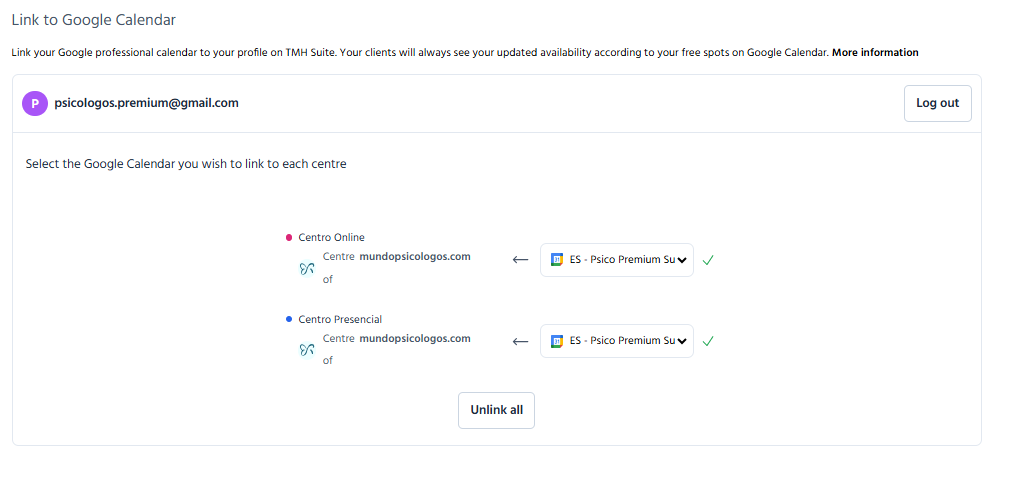
- Log in to your Google account or choose your preferred Google account: If you’re not already logged in, you’ll be asked to sign in to your Google account. ⚠️Login to Google to continue.
- Configure your centres You’ll see a list of your centres. For each one, you can choose whether or not to link it to a Google calendar. ⚠️ Important: Each centre must be linked to a different Google calendar. It’s not possible to sync two centres to the same calendar.
- Check the sync in your Google Calendar Once everything is set, open your Google Calendar to verify that your TMH Suite events are syncing correctly. ⚠️Open your Google Calendar and check that the TMH Suite events are showing correctly.
⚠️ Keep in mind: Appointments won’t appear in Google Calendar until they’re confirmed whether they come from external portals or from your TMH Suite booking page.
Ready! Now your TMH Suite agenda will sync with your Google Calendar so you can manage your appointments more efficiently.
It’s that easy! Should you require further assistance, support is available. You may consult the Help Centre or contact us directly via chat. Thank you for using TMH Suite!
