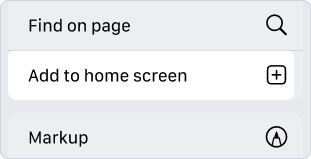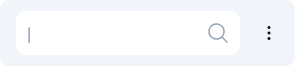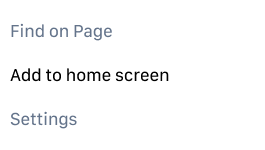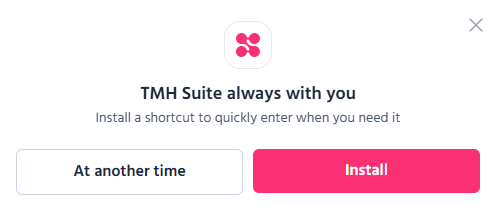How to add TMH Suite to your mobile home screen
Want to access TMH Suite from your mobile just like an app? It takes just a few seconds to add a direct access to your home screen.
This allows you to open TMH Suite with just one tap, without having to enter the URL or search every time.
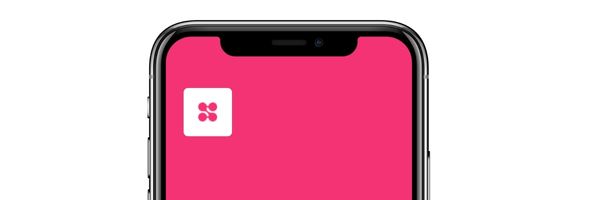
✅ Before you start
Access TMH Suite from your mobile browser and log in to your account:
👉 https://app.tmhsuite.com
Once inside, follow the steps on your device:
📲 For iPhone (Safari)
- Open Safari and enter https://app.tmhsuite.com
- Log in to your TMH Suite account.
- Tap the Share icon (square with an arrow pointing up, on the lower part of the screen)
- Scroll down and choose “Add to home screen”.
- Tap “Add” on the top right.
✅ Ready! Now you’ll see the TMH Suite icon on your home screen, just like an app.
📲 For Android (Chrome)
- Open Chrome and go to https://app.tmhsuite.com
- Log in to your TMH Suite account.
- Tap the menu icon (the three vertical dots on the top right).
- Choose “Add to home screen”.
- Enter another name if you prefer (e.g. TMH Suite) and tap “Add”.
✅ Ready! You’ll have TMH Suite on your home screen just like a native app.
💻 And from your computer?
You can also save TMH Suite as direct access on your home screen and open like an app.
From Google Chrome:
- Open https://app.tmhsuite.com on Google Chrome.
- Log in with your account.
- In the side menu, click on "Install Shortcut"
- Click on "Install"
✅ Ready! You’ll see the direct access on your home screen and application bar, ready to use.
💡On some browsers, like Google Chrome, a download or installation icon might appear on the address bar, beside the Favourites icon ⭐.
If you see it, click on this icon (it looks like a monitor with an arrow or a “+”), confirm the installation...
and TMH Suite will be saved directly as a shortcut!
⚠️Useful tip
Adding TMH Suite to your mobile means rapid access to your clinical tools, reports and evaluations, no matter where you are.
Still have doubts?
Contact us on our chat and browse more articles in our Help Centre.